Setting Up Your E-mail in Microsoft Outlook
This tutorial shows you how to set up Microsoft Outlook to work with your e-mail account. This tutorial focuses on setting up Microsoft Outlook 2003, but these settings are similar in other versions of Microsoft Outlook. You can set up previous versions of Microsoft Outlook by using the settings in this tutorial.
To Set Up Your E-mail Account in Microsoft Outlook
- In Microsoft Outlook, select Tools > E-mail Accounts.
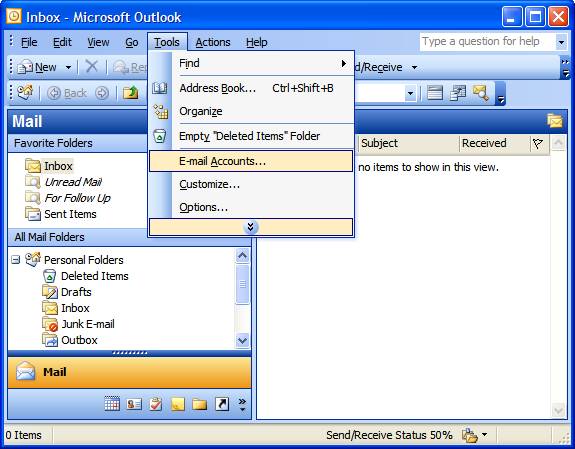
- On the E-mail Accounts wizard window, select “Add a new e-mail account” and click Next.
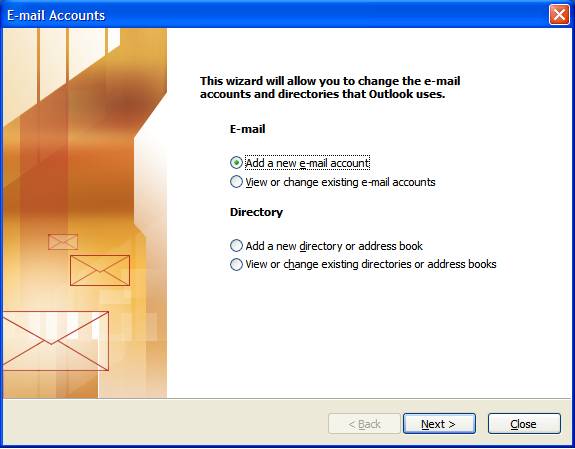
- For your server type, select “POP3” and click Next.
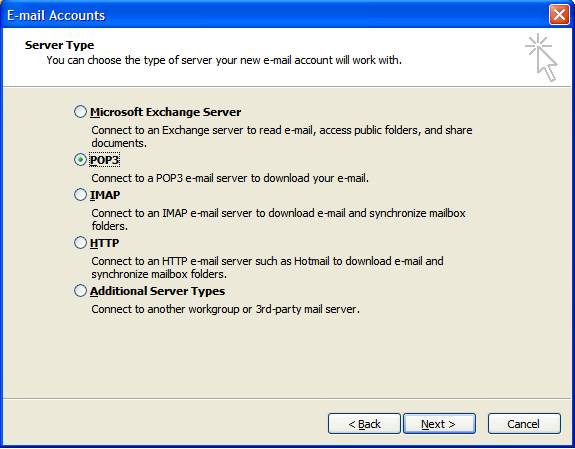
- On the Internet E-mail Settings (POP3) window, enter your information as follows:
Your Name
Enter your first and last name.
E-mail Address
Enter your e-mail address.
User Name
Enter your e-mail address, again.
Password
Enter the password you set up for your e-mail account.
Incoming mail server (POP3)
Your incoming server is pop.nugardt.com, where “nugardt.com” is the name of your domain.
Outgoing mail server (SMTP)
Your outgoing server is smtp.nugardt.com, where “nugardt.com” is the name of your domain.
Click “More Settings.”
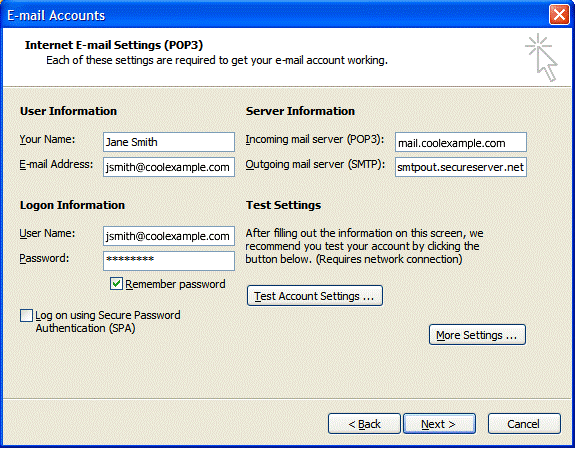
- On the Internet E-mail Settings window, select the “Outgoing Server” tab.
- Select “My outgoing server (SMTP) requires authentication.”
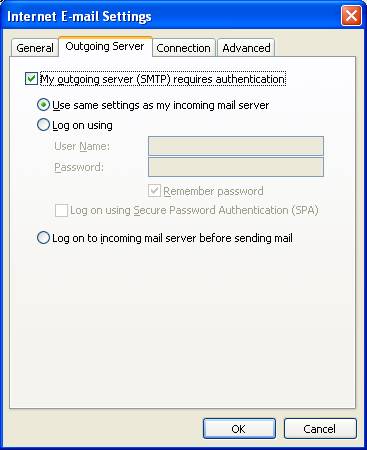
- Manage Email Accounts page.
- Select the “Advanced” tab and change the “Outgoing server (SMTP)” port to 26 Click OK.
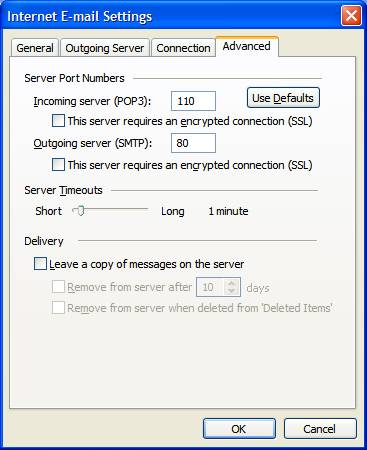
- Click Next.
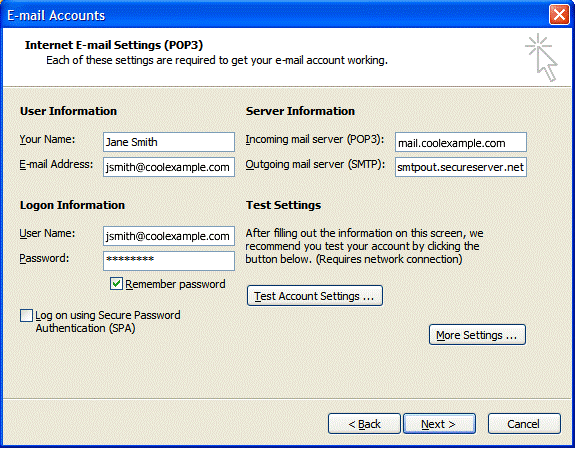
- Click Finish.
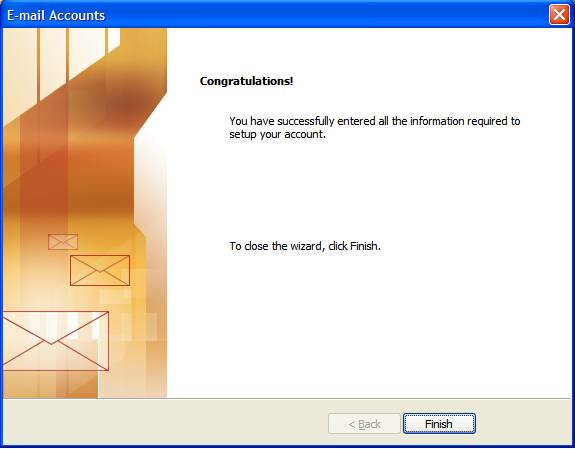
|