Setting Up Your Apple Mail
This tutorial shows you how to set up Apple Mail to work with your email account.
To Set Up Your Apple Mail
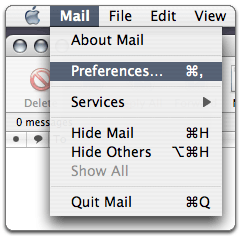
- From the Mail menu, select Preferences.
- Select the Accounts tab, and click the plus sign(+) at the bottom of the Accounts box.
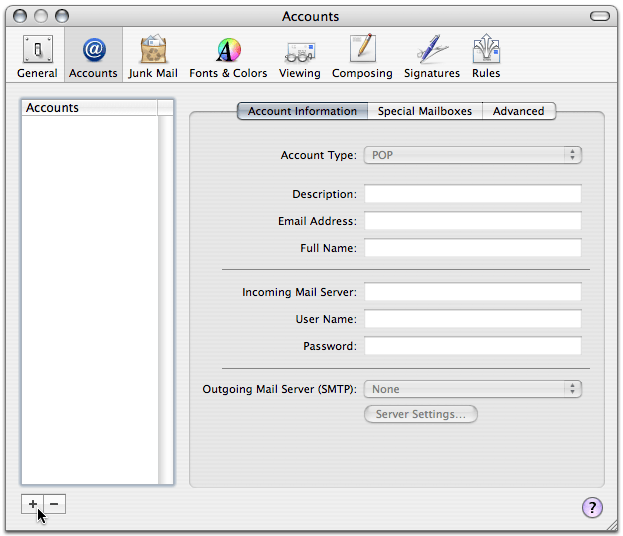
- In the Account Information screen, select POP from the Account Type list, and enter your information as follows:
Description
Enter the name of your account.
Email Address
Enter your email address.
Full Name
Enter your name.
Incoming mail server (POP3)
Your incoming server is pop.nugardt.com, where “nugardt.com” is the name of your domain.
User Name
Enter your email address.
Password
Enter the password you set up for your email account.
Outgoing Mail Server (SMTP)
Select Add Server from the list.
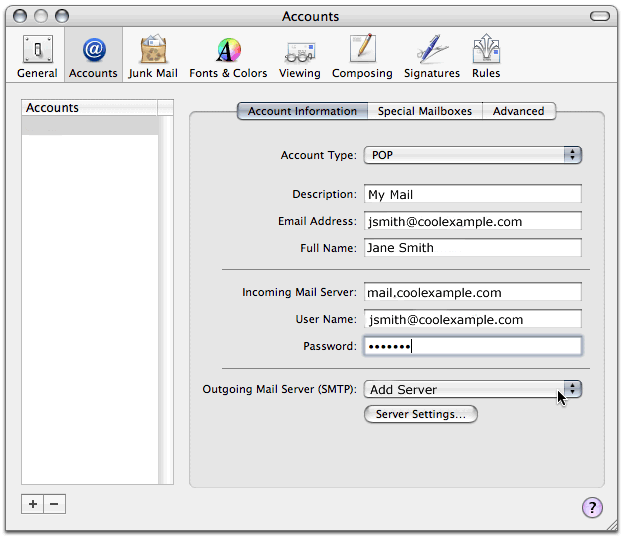
- When the SMTP Server Options window displays, type smtp.nugardt.com, where “nugardt.com” is the name of your domain, in the
Outgoing Mail Server field and change the Server Port setting to 26.
- Under the Authentication list, select Password and enter your SMTP user name (full email address) and password.
- Click OK.
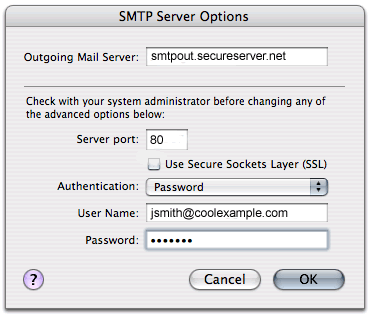
|