Setting Up Your E-mail in Microsoft Outlook Express
This tutorial shows you how to set up Microsoft Outlook Express to work with your e-mail account. This tutorial focuses on setting up Microsoft Outlook Express 6, but these settings are similar in other versions of Microsoft Outlook Express. You can set up previous versions of Microsoft Outlook Express by using the settings in this tutorial.
To Set Up Your E-mail Account in Microsoft Outlook Express
- In Microsoft Outlook Express, select Tools > Accounts.
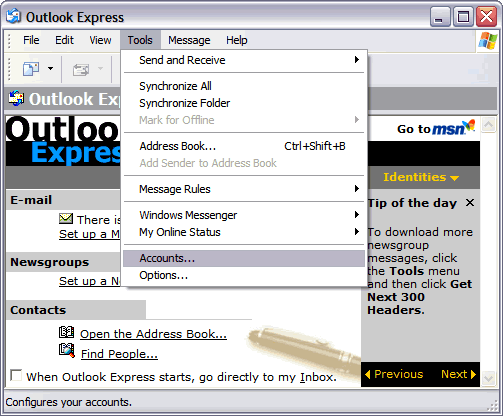
- Select the “Mail” tab in the Internet Accounts window and click “Add.”
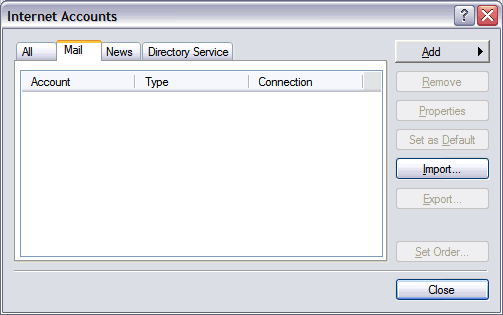
- Enter you full name and click Next.

- Enter your e-mail address and click Next.
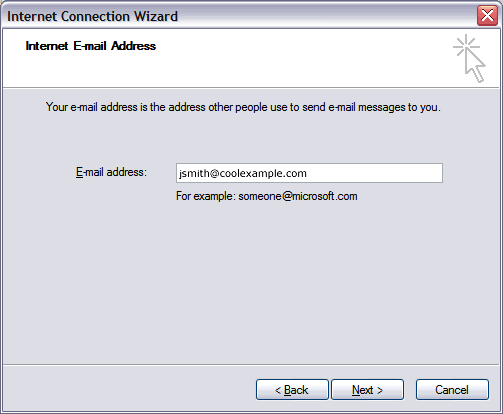
- On the E-mail Server Names window, enter your information as follows:
My incoming mail server is a
POP3 server
Incoming mail (POP3, IMAP or HTTP) server
pop.nugardt.com, where nugardt.com is your domain name.
Outgoing mail (SMTP) server
smtp.nugardt.com, where nugardt.com is your domain name.
Click Next.
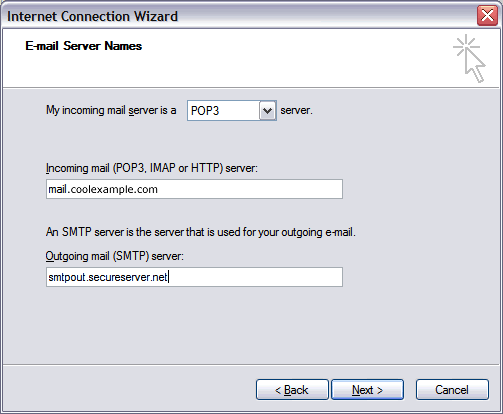
- Enter your e-mail address for your account name and enter your password. Click Next.
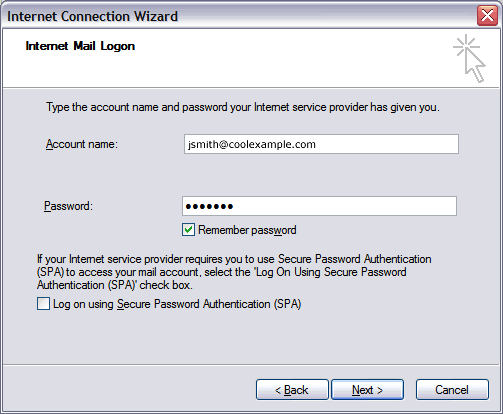
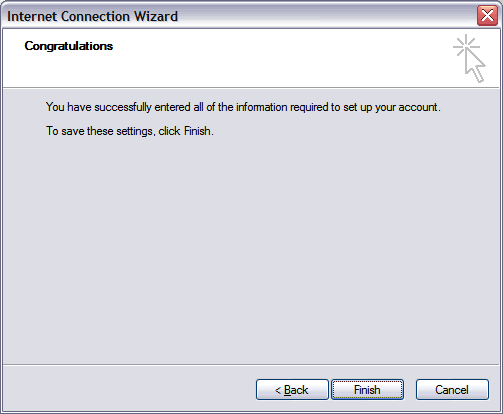
- Click Finish.
- Select the mail account you just created and click “Properties.”
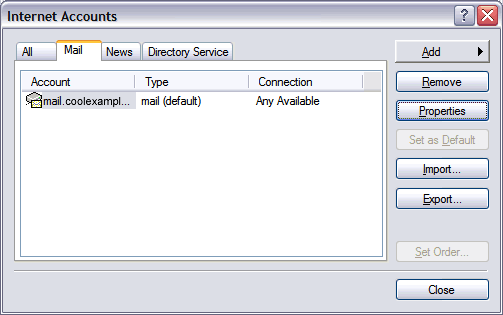
- In the Properties window, select the Servers tab.
- At the bottom of the window, select “My server requires authentication.”
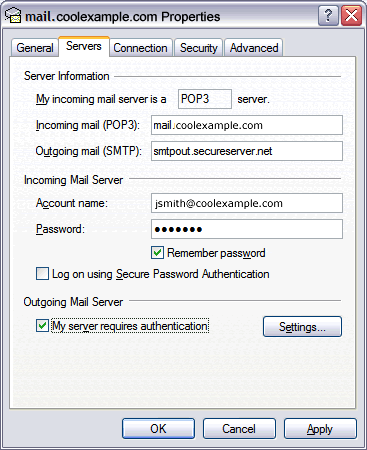
- Select the “Advanced” tab and change the “Outgoing mail (SMTP)” server port number to 26. Click OK.
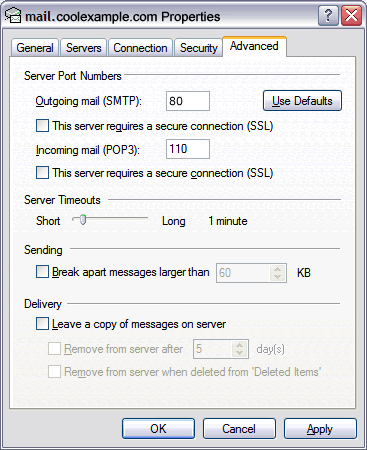
|